Setup Sub Workflow
Imagine building complex workflows that seamlessly adapt to your needs without unnecessary repetition. This is where the Sub Workflow module comes into play. It allows you to consolidate frequently used workflows into a single, reusable flow. By eliminating redundancy, you can simplify your setup while ensuring consistency across your workflows. This approach streamlines your process, making workflow management more efficient and straightforward.
Based on the country chosen, the list of available workflow modules will vary.
Create Sub Workflow
1 Navigate to Workspace, and click on Workflows.
2 Once in the Workflows section, click on the Sub Workflows tab
3 Click on the + CREATE SUB WORKFLOW button.
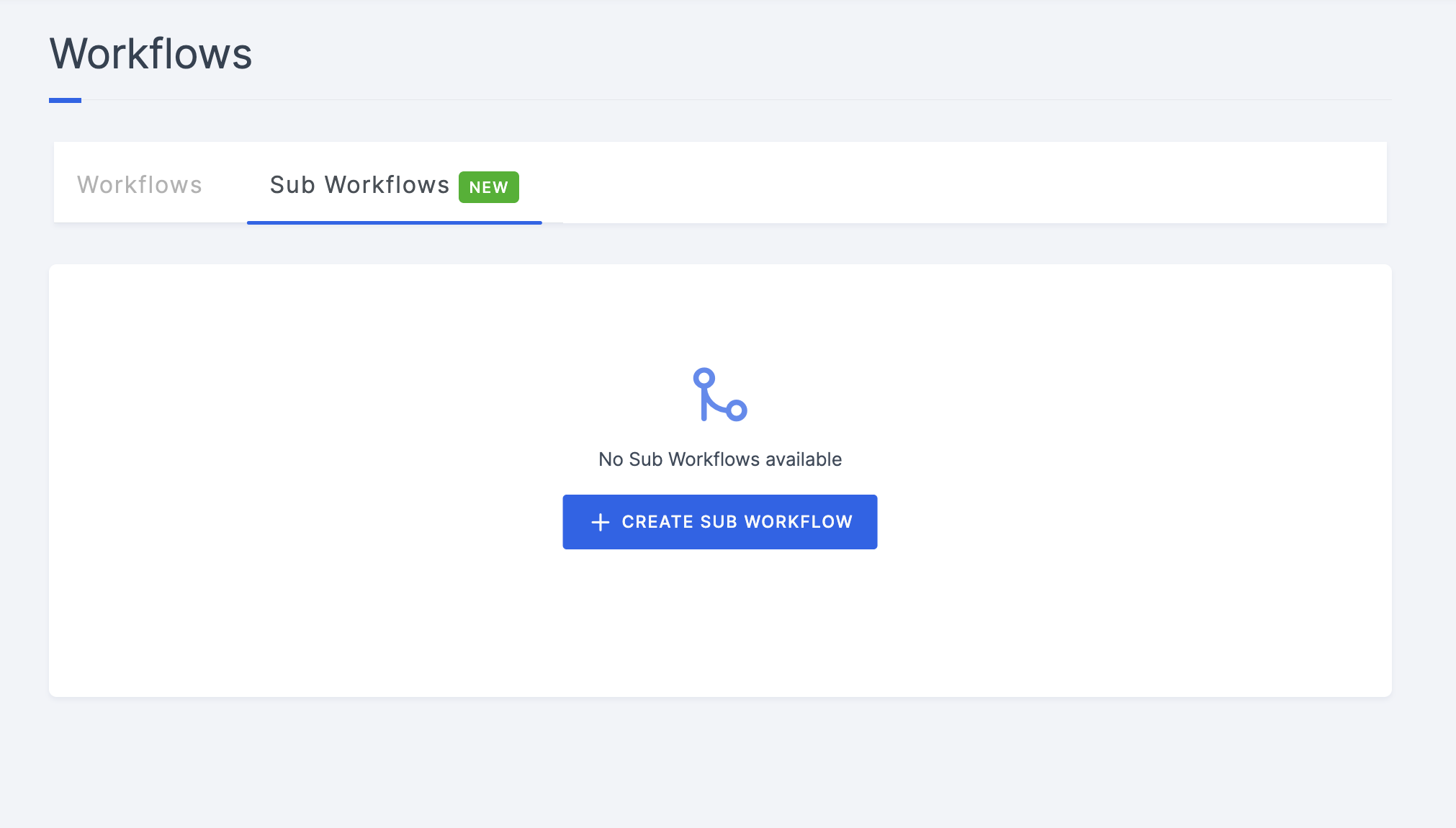
4 Provide a descriptive name and click on the CREATE button.
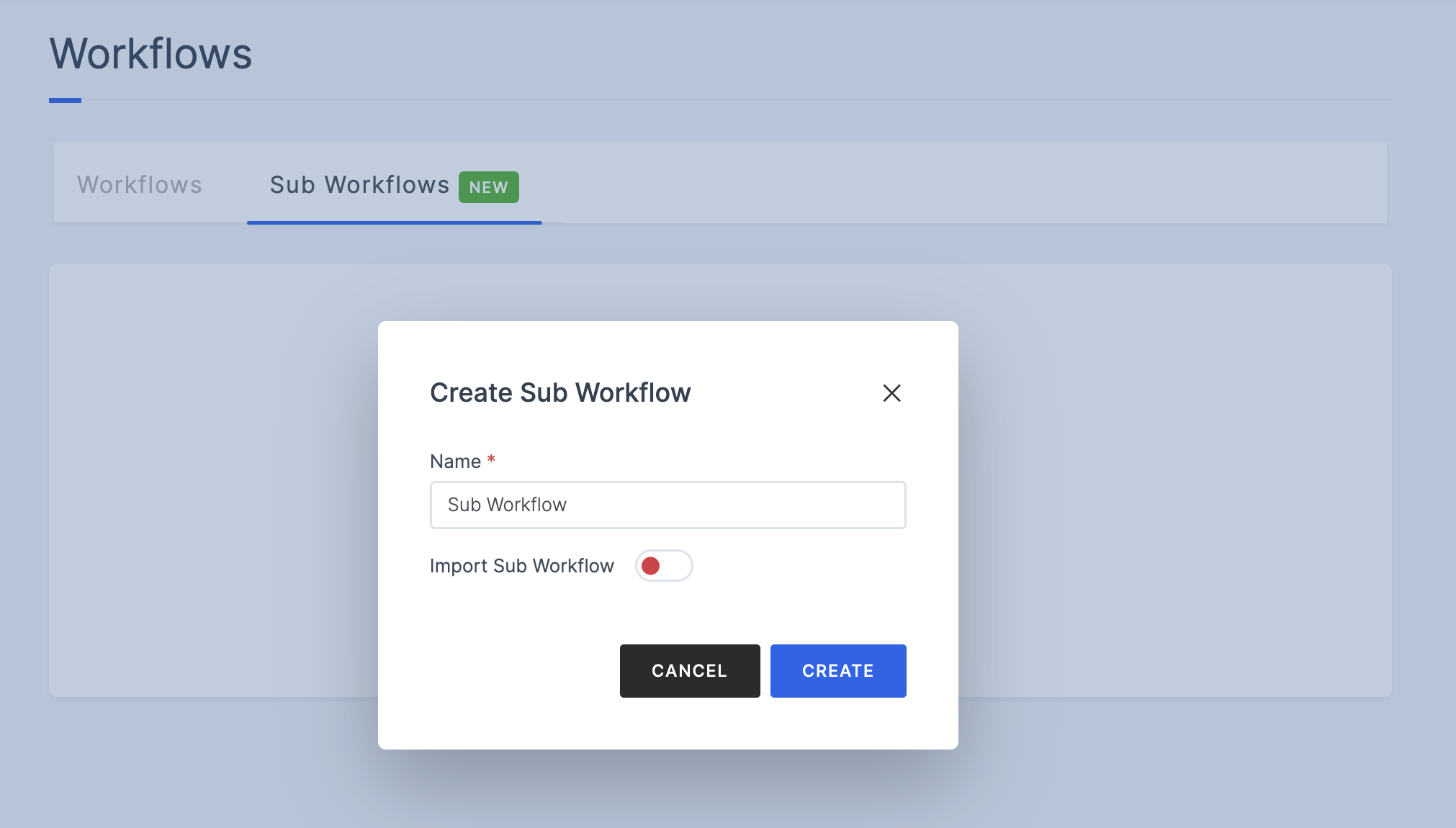
5 To incorporate the available verification module(s) to be added to the sub worfklow module for execution, hover over the plus (+) symbol.
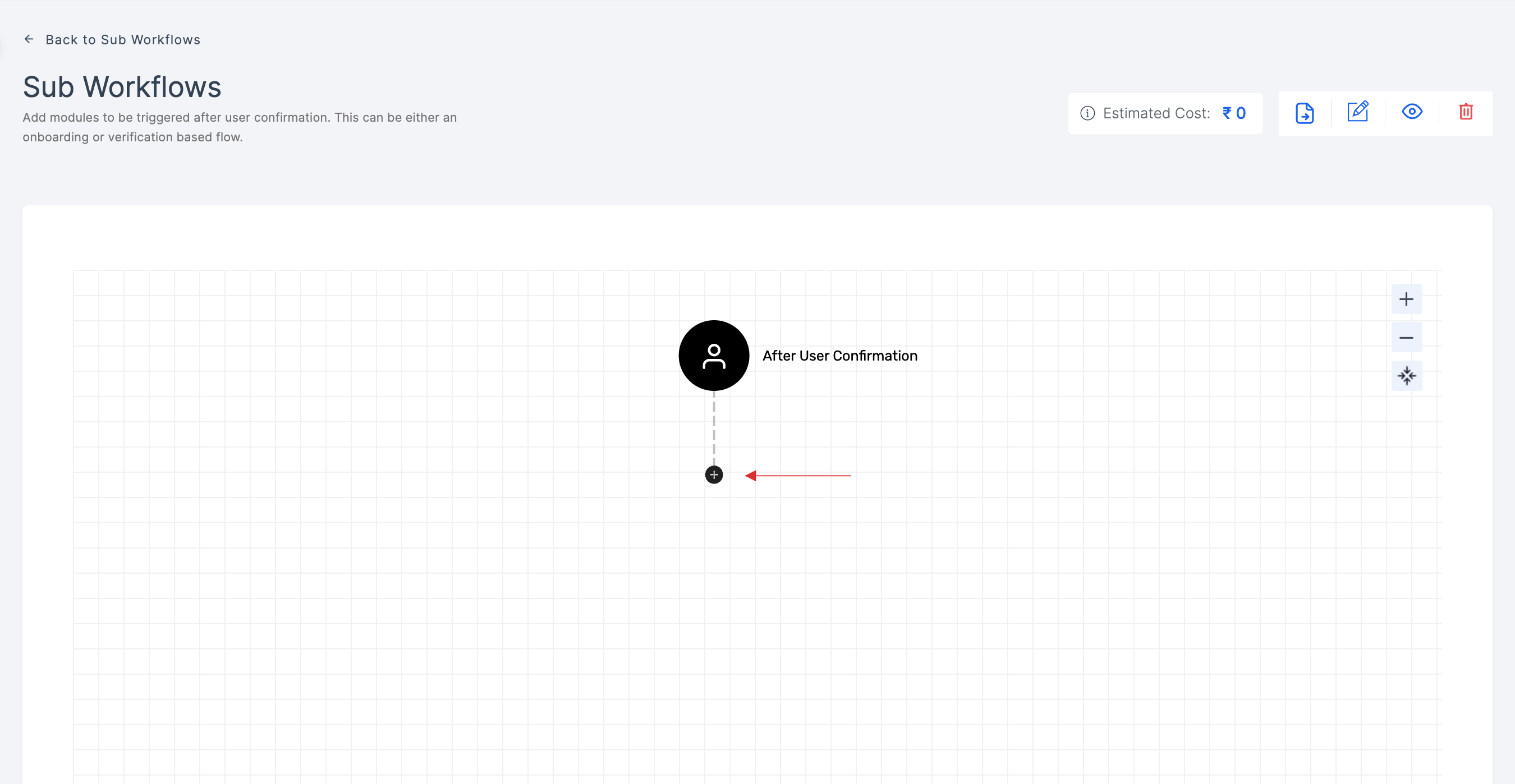
6 You will be presented with options to select, such as Workflow or Validator.

7 Click on Workflow and choose the workflows you need to include in this sub workflow.
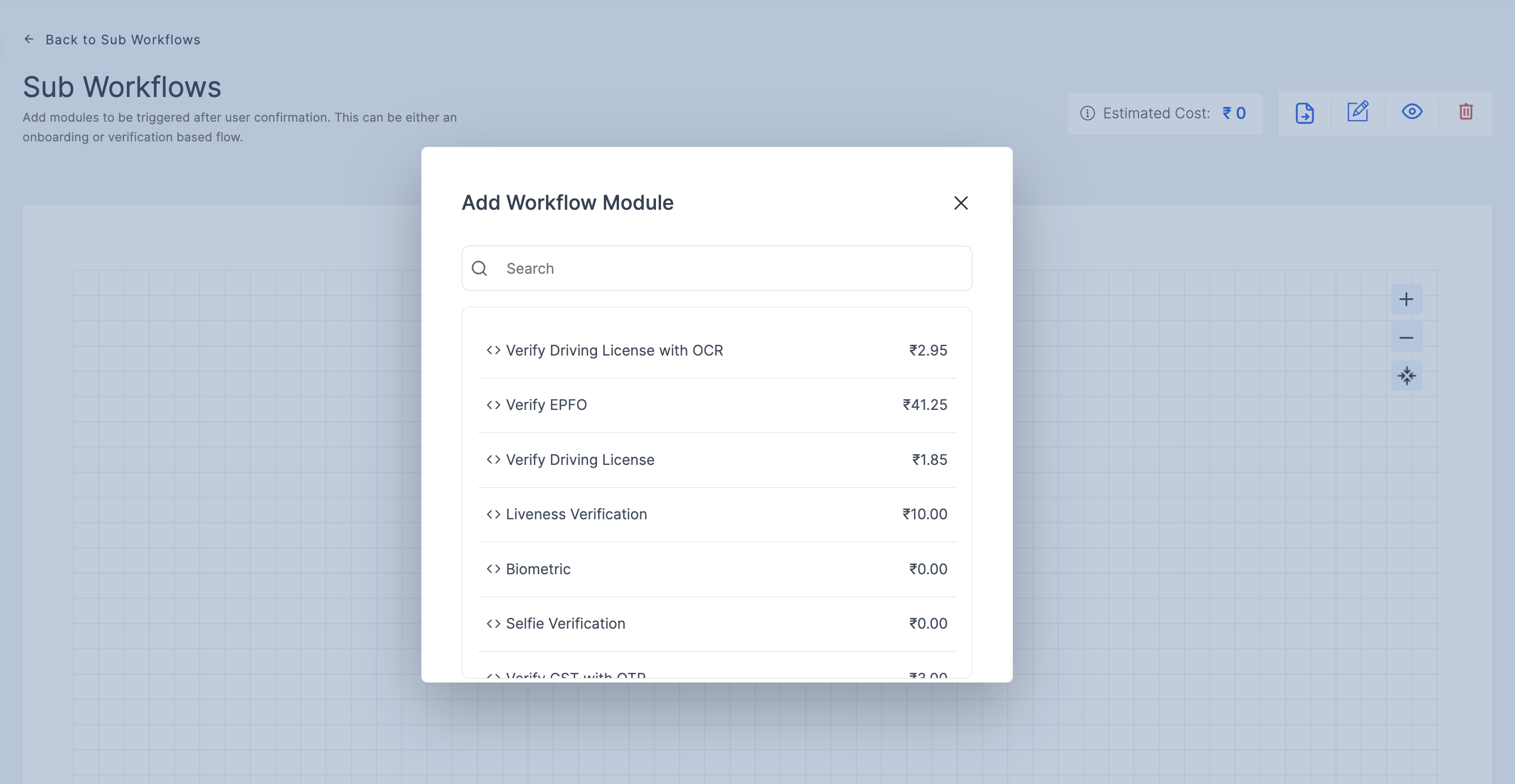
8 You can add multiple workflows to the sub workflow. Ensure each workflow module is compatible with the overall verification process and serves the desired purpose.
You can also include multiple "Sub Workflow" module within the sub workflow's flow.
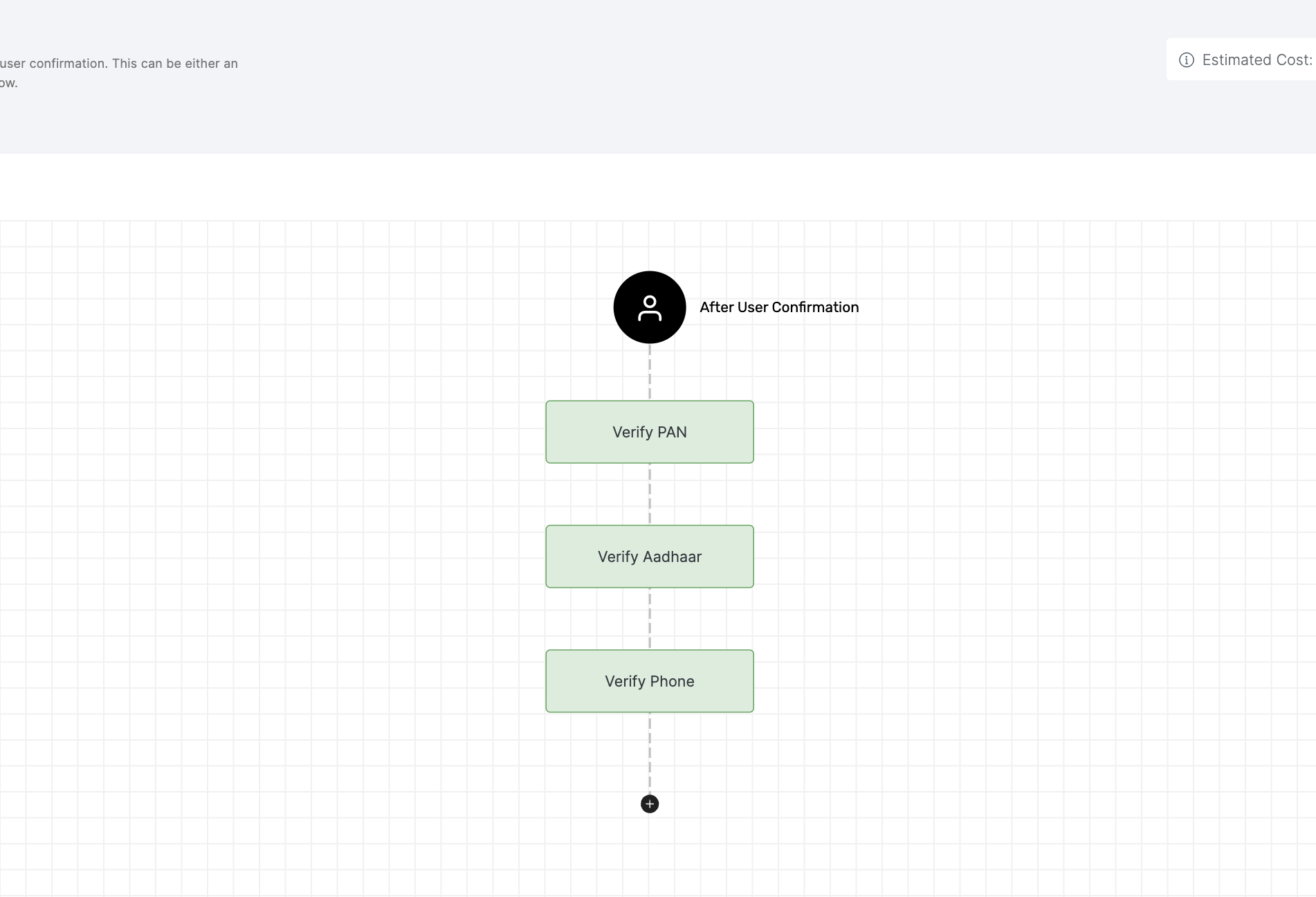
9 After adding the necessary workflow modules to the sub workflow, make sure to attach this sub workflow module to your main workflow. For detailed instructions on how to do so, refer to the Sub Workflow.