Remove Co-Admin
In the lifecycle of managing a Workspace, there might come a time when you need to adjust the admin roles, which could involve removing co-admins or to revoke their administrative access from the Workspace.
Before proceeding with the removal process, it's essential to understand the implications of removing a co-admin will impact their access to workspace settings and management functionalities.
To begin with,
1 Navigate to Workspace and click on Settings.
2 Choose Workspace Admins from the menu.
In the Workspace Admins tab, you'll find a list of current admin, including the account creator (owner).
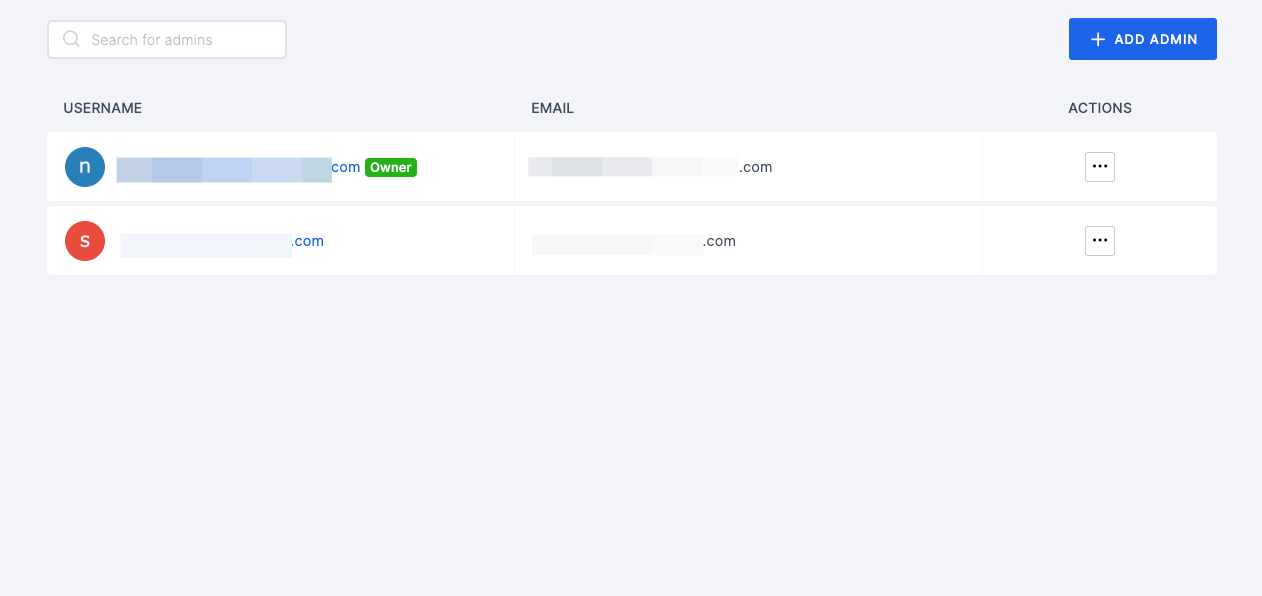
Removing a Co-admin
1 Identify the co-admin you wish to remove from the list.
2 Click on the three-dotted option button next to their name.
From the options provided, you'll have the choice to edit, demote, or delete the co-admin.

Demoting the Co-admin
If you wish to revoke only the co-admin's administrative access while retaining their presence in the Workspace, choose the demote option. Only the Workspace creator (owner) can demote a user. For more information about permissions, see here.
Deleting the Co-admin
If you wish to completely remove the co-admin from your Workspace, click on the Delete option.
Upon selecting either of these options, you will be prompted with a confirmation pop-up to confirm your action.